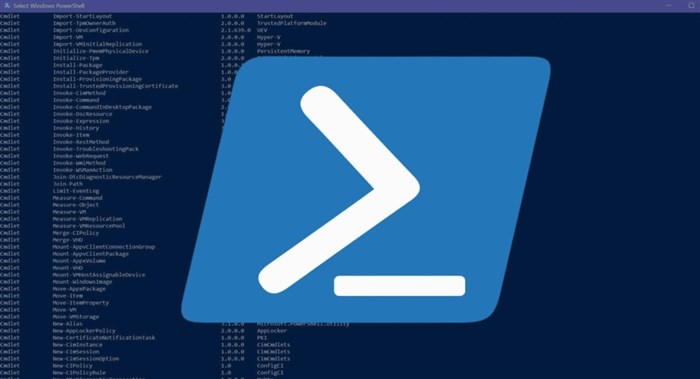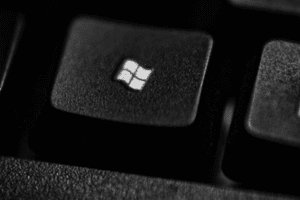Upgrading to Windows 11: Does Your Hardware Make the Cut?
Windows 11 is here, sporting a sleek new design and a host of exciting features. But before you dive headfirst into the upgrade, there’s one crucial question: can your hardware handle it? Microsoft has laid out some minimum system requirements for Windows 11, and while they’re not overly demanding, they’re a step up from Windows 10. So, let’s take a closer look at what you’ll need to run Windows 11 smoothly.
The Essentials:
- Processor: 64-bit processor with at least 1 GHz clock speed and two cores. Think Intel 8th gen or AMD Ryzen 3000 series or newer.
- Memory: 4GB of RAM. 8GB is highly recommended, especially for multitasking.
- Storage: 64GB of storage space. 128GB or more is ideal for installing apps and storing files.
- Graphics: DirectX 12 or later with WDDM 2.0 driver. Most modern integrated graphics cards should be fine.
- System firmware: UEFI firmware, with Secure Boot enabled.
- TPM: Trusted Platform Module (TPM) version 2.0. This is a security chip that helps protect your system from unauthorized access.
Beyond the Basics:
These are the bare minimums, but for a truly optimal Windows 11 experience, you’ll want to aim higher. Here are some additional recommendations:
- Processor: Opt for an Intel 11th gen or AMD Ryzen 5000 series processor for better performance and multitasking.
- Memory: 16GB of RAM is becoming increasingly standard, especially for creative work or gaming.
- Storage: An NVMe SSD will make a huge difference in boot times and overall system responsiveness.
- Graphics: A dedicated graphics card is recommended for gamers and video editors. NVIDIA GeForce RTX 3000 series or AMD Radeon RX 6000 series are great options.
Checking Your Compatibility:
Not sure if your hardware meets the requirements? Don’t worry, there are a few ways to check:
- PC Health Check app: Microsoft’s official tool to assess your system’s compatibility with Windows 11.
- System Information: Right-click on the Start menu, select System, then click on About. This will show you your processor, RAM, and other system specs.
- Third-party tools: Several third-party tools can check your system compatibility, such as Speccy and CPU-Z.
Upgrading or Building New?
If your current hardware doesn’t meet the mark, you have two options: upgrade or build a new PC. Upgrading can be a cost-effective way to boost your system’s performance, but it may not be possible depending on your existing hardware. Building a new PC gives you more control over your specs and budget, but it’s also a more involved process.
The Verdict:
Windows 11’s hardware requirements are reasonable, but they’re not exactly low. If you have a relatively recent computer, you’re likely good to go. But for older machines or those looking for the best possible performance, an upgrade might be necessary. Ultimately, the decision is up to you, but hopefully, this blog has helped you understand what you need to run Windows 11 smoothly.
So, what are you waiting for? Check your compatibility and get ready to experience the future of Windows!
Remember:
- These are just the minimum requirements. For a better experience, aim higher.
- Use the PC Health Check app or other tools to check your compatibility.
- Upgrading or building a new PC are both options to consider.
I hope this blog helps you make an informed decision about upgrading to Windows 11! Let me know if you have any questions.