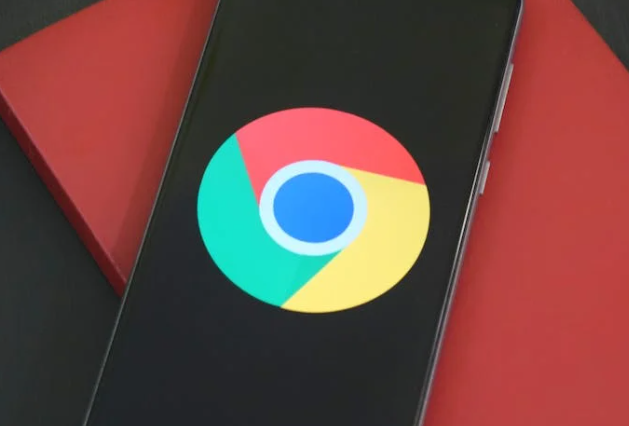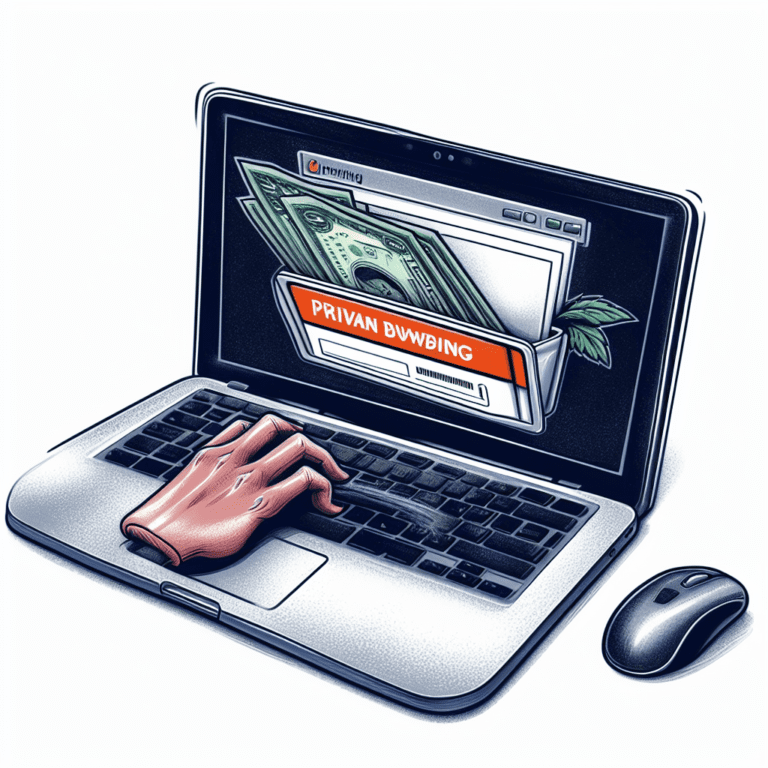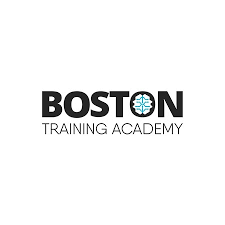The steps to clear your browser cache, cookies, and history may vary depending on the browser and device you use. Here are some general instructions for different browsers:
- Google Chrome: On your computer, open Chrome. At the top right, click More . Click More tools Clear browsing data. At the top, choose a time range. To delete everything, select All time. Next to “Cookies and other site data” and “Cached images and files,” check the boxes. Click Clear data1.
- Microsoft Edge: On your computer, open Edge. Go to Settings > Privacy > Clear browsing data and select Ctrl+Shift+Del.
- Firefox: On your computer, open Firefox. Click the menu button and select Options. Select the Privacy & Security panel. In the Cookies and Site Data section, click Clear Data. Remove the check mark in front of Cookies and Site Data. With Cached Web Content check marked, click the Clear button3.
- Safari: On your computer, open Safari. Choose History > Clear History, then click the pop-up menu. Choose how far back you want your browsing history cleared3.