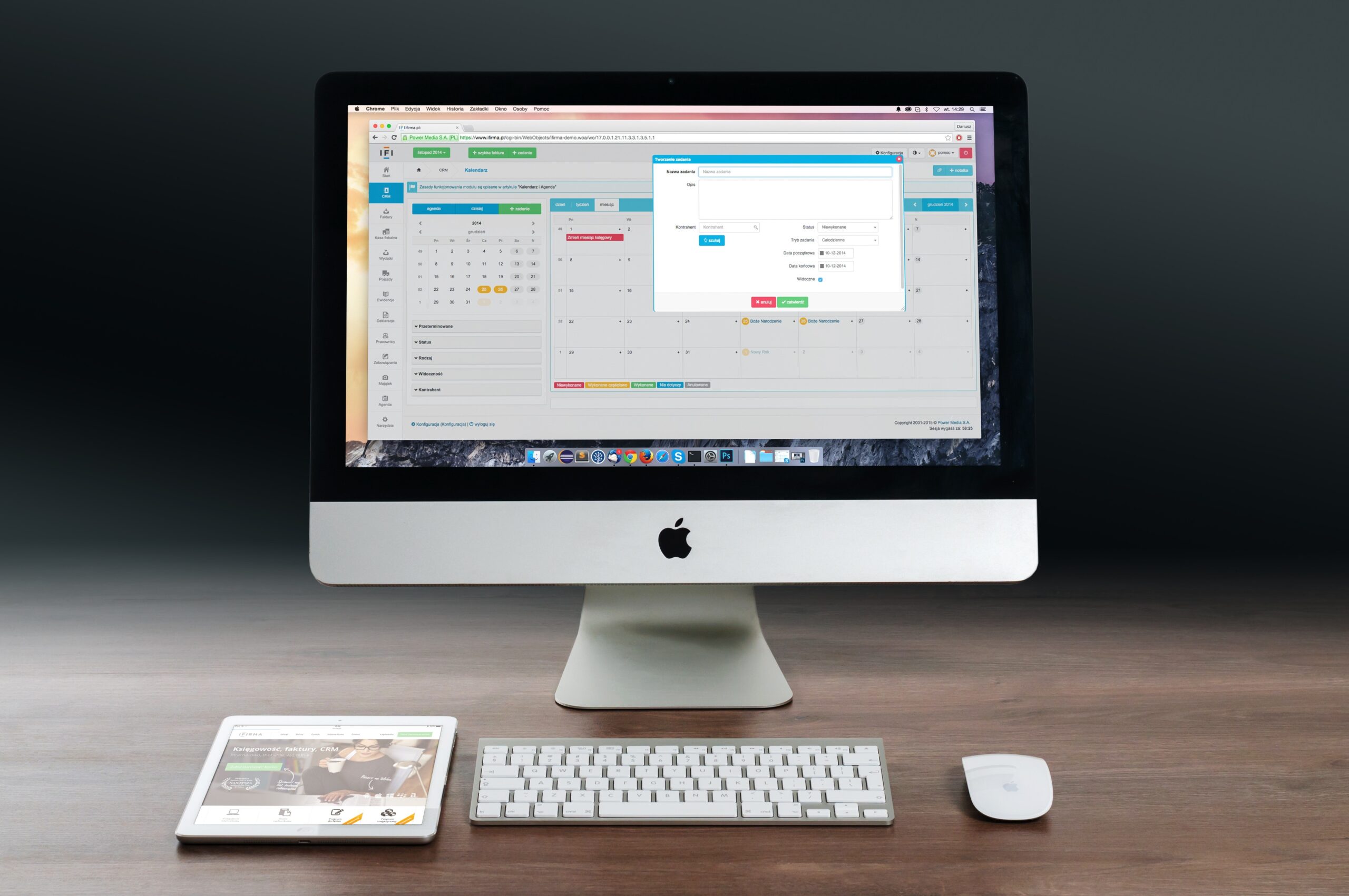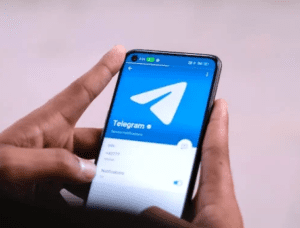here are the steps on how to install Windows 11 on a PC:
- Check if your PC meets the minimum system requirements. You can find the minimum system requirements for Windows 11 on the Microsoft website.
- Back up your data. Before you install Windows 11, it is important to back up your data. This way, you will not lose any of your files if something goes wrong during the installation process.
- Create a bootable USB drive or DVD. You can use a USB drive or DVD to install Windows 11. If you do not have a USB drive or DVD, you can create one using the Media Creation Tool from the Microsoft website.
- Boot your PC from the bootable media. Once you have created a bootable USB drive or DVD, you need to boot your PC from it. To do this, you will need to enter your BIOS or UEFI settings. The exact steps for entering your BIOS or UEFI settings will vary depending on your PC.
- Install Windows 11. Once your PC has booted from the bootable media, the Windows 11 installation process will begin. Follow the on-screen instructions to complete the installation process.
Here are some additional tips for installing Windows 11:
- If you are upgrading from Windows 10, you can do so using Windows Update. To do this, open Windows Update and click Check for updates. If Windows 11 is available for your PC, it will be listed in the list of updates.
- If you are installing Windows 11 on a new PC, you will need to create a Microsoft account. You can do this during the installation process.
- Once Windows 11 is installed, you will need to configure your PC. This includes setting up your user account, installing your favorite apps, and configuring your settings.
I hope this helps!