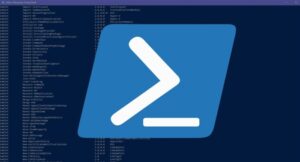Introduction
The Power On Self Test (POST) is an essential part of the computer’s start-up process. It is the very first instruction executed by the computer when power is turned on. The purpose of POST is to verify that the key hardware components of the system are functioning properly before the operating system (OS) starts loading. By running a series of diagnostic tests, POST ensures that the computer is ready for use.
This guide explains how POST works, its components, and how users can interact with or influence this process.
1. POST Process Overview
When you power on a computer, the following steps take place during the POST:
- Hardware Check: The computer checks the core hardware components (e.g., RAM, CPU, graphics adapter, etc.) to ensure they are functioning properly.
- RAM Test: One of the first activities POST performs is testing the system’s Random Access Memory (RAM). This check is usually visible when the RAM count is displayed on the screen during boot-up.
- System Initialization: After the RAM test, POST verifies the presence and functionality of other hardware components such as the graphics card, keyboard, and storage devices.
Key Components of POST:
- Graphics Adapter Information: The system checks and initializes the graphics adapter (video card) to ensure that the display will work properly.
- BIOS Information: POST verifies the Basic Input/Output System (BIOS), which provides the low-level communication between the operating system and hardware. The BIOS version and other configuration details are usually displayed.
- RAM Information: POST performs a memory check, counting the available RAM and ensuring it’s functioning correctly. A typical display during this phase might show the total amount of RAM being detected.
2. POST Duration and Variations
The duration of POST can vary significantly depending on the system. Older systems or systems with less optimized BIOS might take longer to complete POST, while newer, more efficient systems may complete it faster.
- IBM PC 300 Example: Some systems, like the IBM PC 300, are known for taking a long time during POST.
- Interrupting POST: In many systems, the POST process can be interrupted by pressing the [Esc] key, which will bypass certain checks or cause POST to finish more quickly.
Some systems allow users to customize the POST process. For example:
- Quick System Check: Some systems let users initiate a “quick check” mode, skipping certain tests to speed up the boot process.
- Disable RAM Test: Certain systems also allow the user to disable the RAM test, which can make POST run faster, though this is generally not recommended for systems where reliability is a concern.
3. Error Messages and Beep Codes
During POST, the system checks various components, and if it encounters any issues, it will display error messages on the screen. These error messages are vital for diagnosing hardware issues.
Common Error Messages:
- Keyboard Not Connected: If the system does not detect a keyboard, it will usually display an error message indicating that the keyboard is not connected.
- Floppy Disk or Hard Drive Error: Errors in the system’s storage devices, such as a missing or unresponsive floppy disk or hard drive, can trigger error messages.
- Video Card Issues: If there is a problem with the video card or monitor, POST may fail to display any output, or it may emit a series of beeps.
Beep Codes:
If POST detects a hardware failure and cannot display an error message (due to issues like a malfunctioning video card), it will often communicate the error using beep codes. These beeps consist of a series of short and long beeps, and each pattern corresponds to a specific type of error.
- For example:
- 1 long, 2 short beeps might indicate a video card problem.
- 3 short beeps and 1 long could indicate a memory (RAM) issue.
The exact meanings of these beep codes can vary depending on the manufacturer of the BIOS (e.g., Award, AMI, Phoenix), so it is important to refer to the BIOS manufacturer’s website for specific beep code interpretations.
4. POST and CMOS
POST also interacts with the CMOS (Complementary Metal-Oxide-Semiconductor), a small memory that stores configuration settings such as date, time, and hardware settings (like the hard drive type and boot sequence). These settings are preserved even when the system is powered off because the CMOS is powered by a small battery.
POST reads data stored in the CMOS during the boot process to configure the system. For instance, the BIOS uses this data to determine the order of boot devices (e.g., hard disk first, then floppy, and finally CD/DVD drive). If the CMOS settings are corrupted or the battery fails, POST may display error messages or prompts to reset the settings.
5. The Bootstrap Loader
After the hardware checks are completed by POST, the process moves to the final step before loading the operating system: the bootstrap loader.
- The bootstrap loader is a small program located in the BIOS that has only one job: to find the boot sector on a disk, such as a hard drive or floppy disk.
- The boot sector contains critical information that tells the computer where to find the operating system.
- If a valid bootstrap loader is not found, the system will display an error message like: “Non-system disk, replace with system disk and press any key”.
6. Understanding Boot Sector and DOS Boot Record (DBR)
The boot sector on a disk contains a DOS Boot Record (DBR). The DBR is a small segment of code that contains instructions for booting the OS. In addition to the boot code, the DBR also includes a media descriptor, which helps the system identify the type of disk, and information about the OS version.
If the disk lacks a valid boot sector or if the bootstrap loader fails, the system will be unable to load the OS, and the user will receive an error message.
7. Interacting with POST
While most of the POST process is automatic, some systems allow users to configure or interact with the POST process to some extent:
- Enter BIOS/UEFI Settings: On some systems, users can press a key (e.g., [Del], [F2], [Esc]) during POST to enter the BIOS or UEFI setup, where they can configure system settings such as boot order, hardware settings, and more.
- Advanced Diagnostics: Certain motherboards and systems come with diagnostic tools that allow users to run extended tests or to skip certain checks in POST.
Conclusion
The Power On Self Test (POST) is a critical first step in the boot-up process. It ensures that all the essential hardware components are functioning properly before the operating system is loaded. While users generally have limited control over POST itself, many systems allow for some customization of the process. Beep codes and error messages provide vital clues for diagnosing problems if POST encounters issues. Lastly, the bootstrap loader, which follows POST, initiates the process of loading the operating system, completing the start-up procedure.
Understanding POST can help users identify and resolve potential hardware issues and ensure that their system boots up smoothly every time.