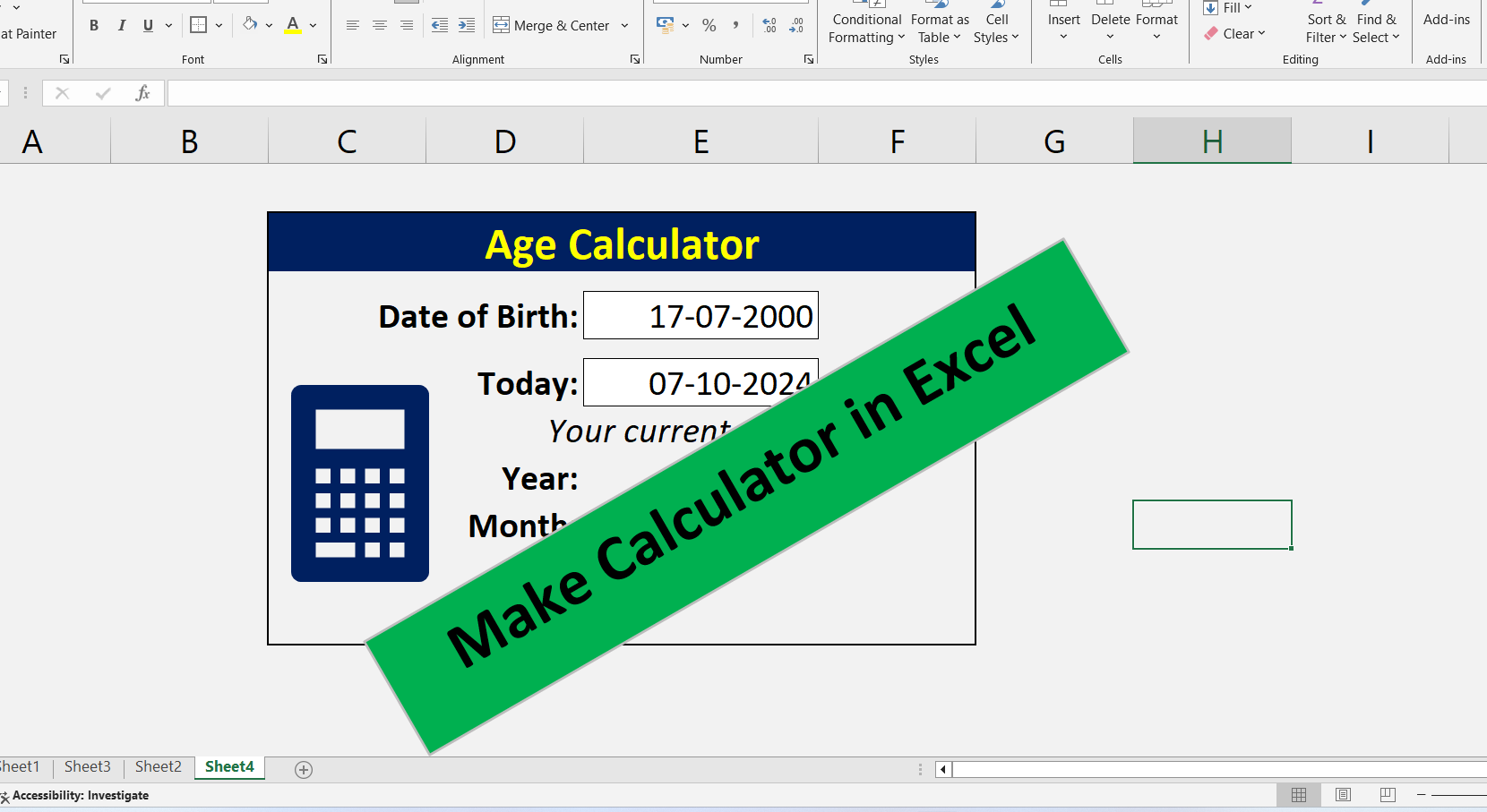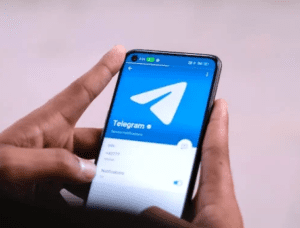In this tutorial, we’ll walk through the steps to calculate your age using Microsoft Excel. This will involve setting up a simple structure and using the DATEDIF function to determine the difference between your date of birth and today’s date.
Step 1: Open Microsoft Excel
- Press
Windows + Rto open the Run dialog. - Type
Exceland pressEnter. This will launch Microsoft Excel.
Step 2: Create the Structure
Set up your worksheet with the following labels in separate cells:
- A1: “Date of Birth”
- A2: “Today”
- A3: “Year”
- A4: “Month”
- A5: “Day”
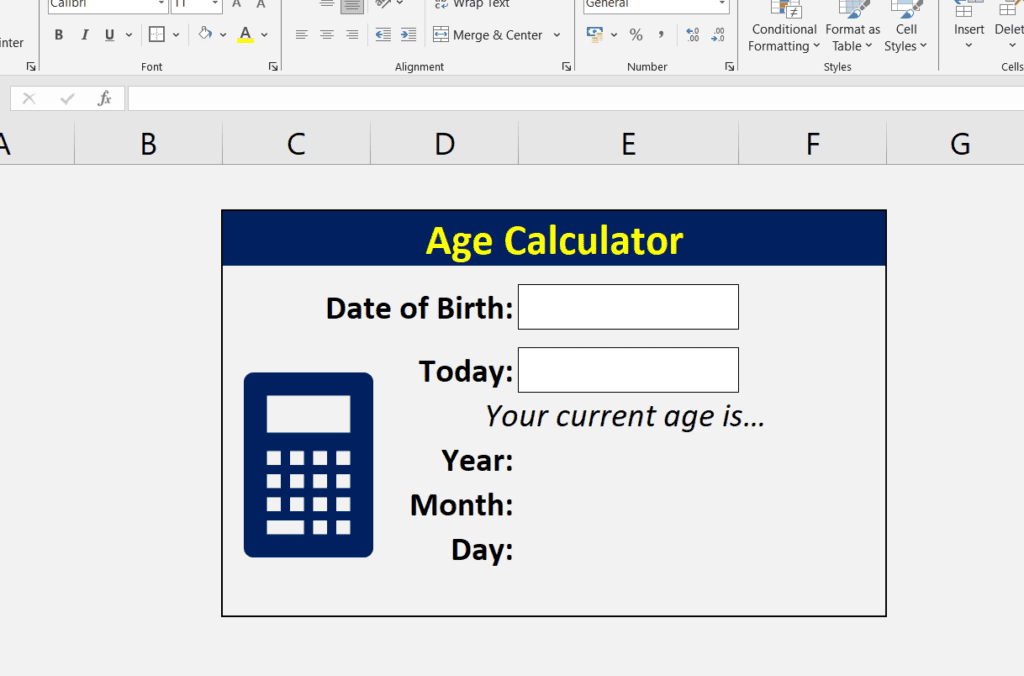
Step 3: Check Your Date Format
Before entering dates, check your system’s date format (either dd/mm/yyyy or mm/dd/yyyy). This will help you input the correct format in the following steps.
Step 4: Enter Your Dates
- In cell B1, enter your date of birth (e.g.,
01/01/1990). - In cell B2, enter today’s date. You can use the formula
=TODAY()to automatically insert the current date.
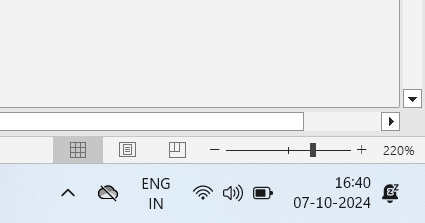
Step 5: Enter the DATEDIF Formulas
In the corresponding cells for Year, Month, and Day, enter the following formulas:
- In B3 (for Year):
=DATEDIF(B1, B2, "Y")- In B4 (for Month):
=DATEDIF(B1, B2, "YM")- In B5 (for Day):
=DATEDIF(B1, B2, "MD")Step 6: Test the Formula
To ensure everything is working correctly:
- Change the date in cell B1 (Date of Birth) to a different date.
- Observe the values in cells B3, B4, and B5 update automatically to reflect your current age in years, months, and days.
Conclusion
You’ve successfully calculated your age in Microsoft Excel! Feel free to modify the date of birth to test the formulas further.
Thank you for following this tutorial! If you have any questions, feel free to ask.