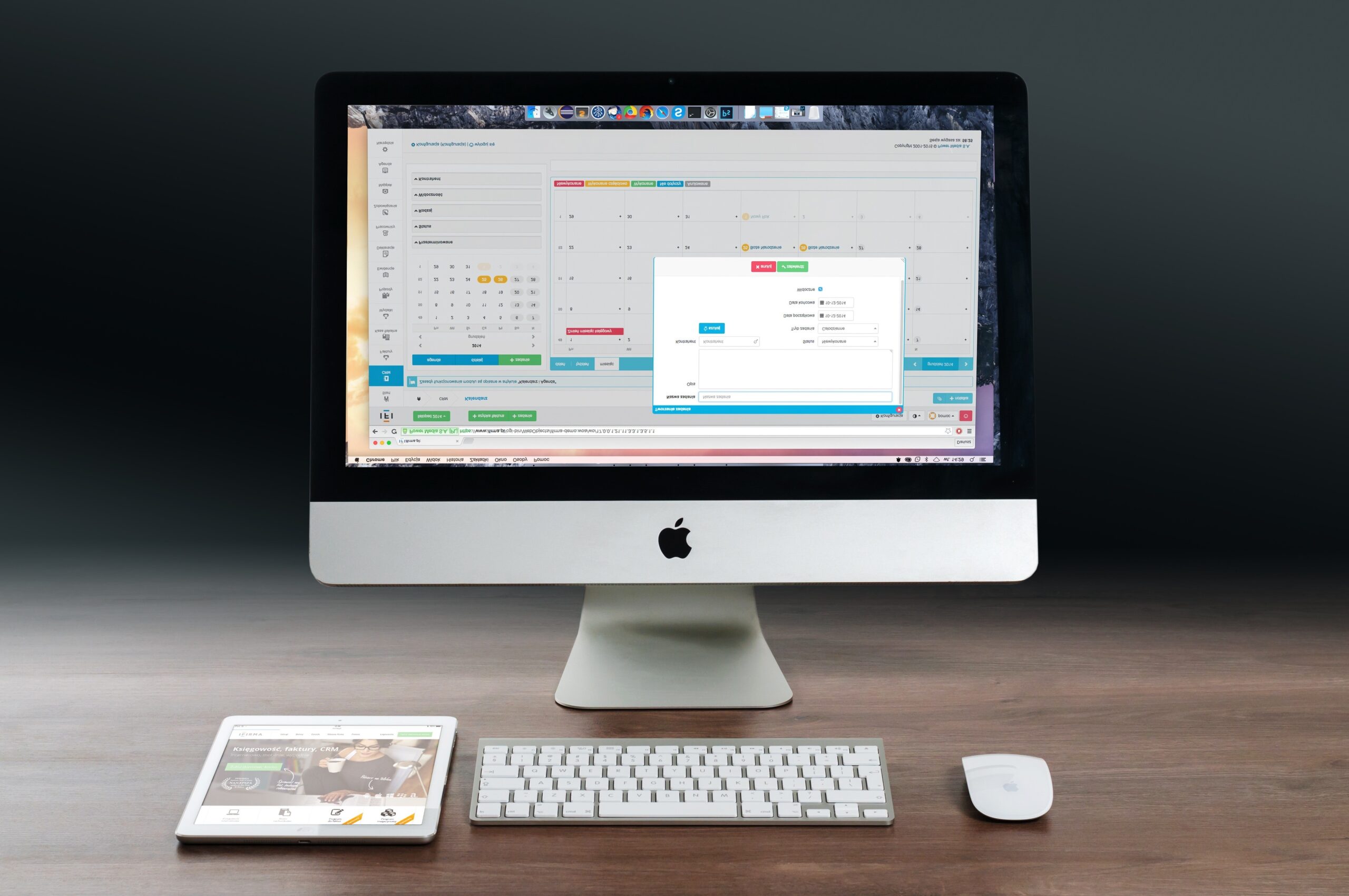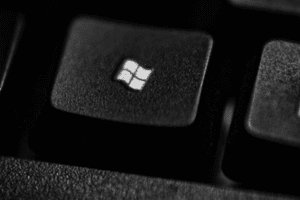- Check if you accidentally pressed the screen rotation hotkey. The hotkey for rotating the screen in Windows is Ctrl + Alt + Arrow key. Try pressing this combination of keys and see if it rotates your screen back to normal.
- The arrow key you press will determine the direction of the rotation. For example, pressing Ctrl + Alt + Up Arrow will rotate the screen to its normal orientation.
- Check the display settings in Windows. You can also rotate your screen by changing the display settings in Windows. To do this, follow these steps:
- Open the Settings app by pressing Windows + I.
- Click on System.
- Click on Display.
- Under Orientation, select the desired orientation for your screen.
- Update your graphics drivers. If you’re still having trouble rotating your screen, you can try updating your graphics drivers. To do this, follow these steps:
- Go to the website of your graphics card manufacturer.
- Search for the latest drivers for your graphics card.
- Download and install the drivers.
Once you’ve followed these steps, your desktop screen should be rotated back to normal. If you’re still having trouble, you can contact your computer manufacturer or a computer technician for help.
Here are some additional tips:
- If you have multiple monitors, you can rotate each monitor independently.
- You can also use the screen rotation hotkey to flip your screen upside down or to portrait mode.
- If you’re using a laptop, you may need to close the lid and reopen it to apply the screen rotation settings.
We hope this helps! Let us comment if you have any other questions. Thank you |- Computer Bazar –