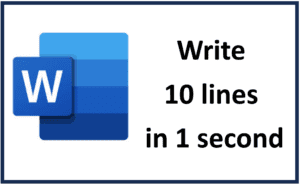- Download the latest BIOS update from your motherboard manufacturer’s website. The BIOS update file will typically be a ZIP file.
- Extract the BIOS update file to a USB flash drive. The USB flash drive must be formatted as FAT32.
- Restart your computer and enter the BIOS. The key to enter the BIOS varies by motherboard manufacturer, but it is typically F2, Del, or F10.
- Locate the BIOS update utility in the BIOS. The name of the utility may vary by motherboard manufacturer, but it is typically called something like “M-Flash” or “Q-Flash.”
- Use the BIOS update utility to select the BIOS update file on your USB flash drive.
- Follow the instructions on the screen to complete the BIOS update.
- Once the BIOS update is complete, restart your computer.
Here are some additional tips for updating your BIOS:
- Make sure you download the correct BIOS update for your motherboard model.
- Back up your BIOS before updating it, in case something goes wrong.
- Do not interrupt the BIOS update process.
- If you are having trouble updating your BIOS, consult your motherboard manufacturer’s documentation or contact their customer support.
Here are some of the reasons why you might want to update your BIOS:
- To fix a bug or issue with your motherboard.
- To add support for new hardware.
- To improve performance.
- To update the security of your BIOS.
It is important to note that updating your BIOS can be a risky process. If something goes wrong, it can brick your motherboard and make your computer unusable. Therefore, it is important to follow the instructions carefully and to make sure you have a backup of your BIOS before you start.
I hope this helps!