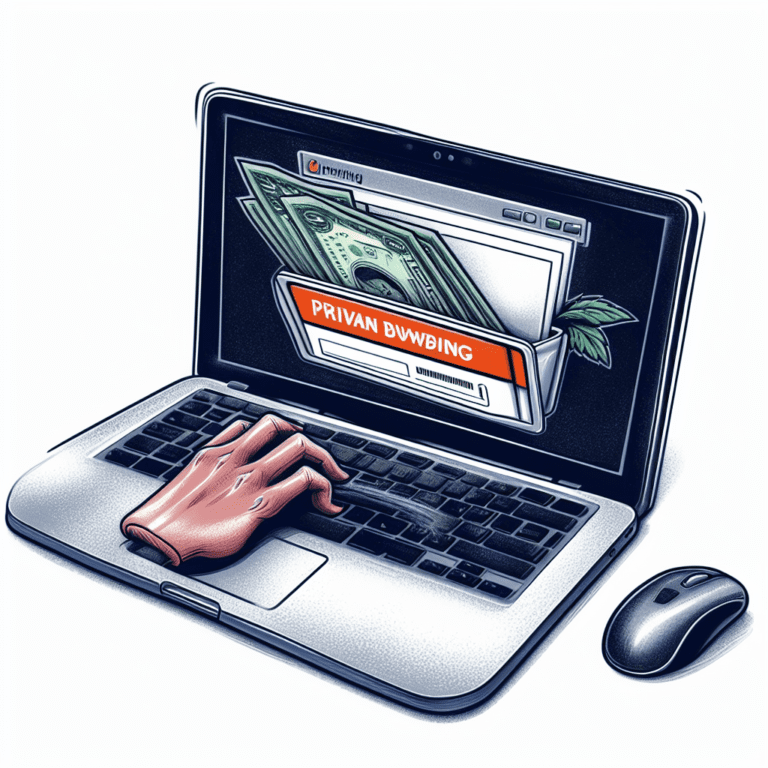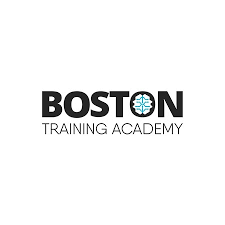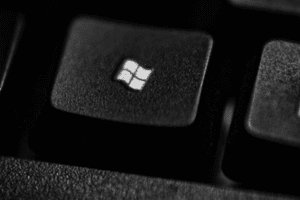How to Maintain Your PC at Home
Your PC is an essential tool for work, entertainment, and communication. But like any other machine, it needs regular maintenance to keep it running smoothly and securely. In this blog post, we will share some tips on how to maintain your PC at home and prevent common problems such as slow performance, crashes, viruses, and data loss.
1. Clean out the junk files
Over time, your PC accumulates a lot of temporary files, cookies, cache, and other junk that take up valuable disk space and slow down your system. To get rid of them, you can use the built-in Disk Cleanup utility on Windows or a third-party program such as CCleaner¹. These tools will scan your PC for unnecessary files and delete them with your permission. You should do this at least once a month to free up some space and improve your PC’s performance.
2. Scan for malware and viruses
Malware and viruses are malicious programs that can infect your PC and cause various problems such as stealing your personal information, displaying unwanted ads, slowing down your system, or even damaging your files. To protect your PC from these threats, you should install a reliable antivirus program such as Avast¹ and run regular scans to detect and remove any infections. You should also keep your antivirus program updated with the latest virus definitions and enable its real-time protection feature. Additionally, you should avoid opening suspicious email attachments, downloading pirated software, or clicking on unknown links.
3. Defrag your hard drive
Your hard drive is where your PC stores all your files and programs. However, as you create, modify, or delete files, your hard drive becomes fragmented, meaning that the files are scattered across different locations on the disk. This makes it harder for your PC to access them quickly and efficiently. To fix this issue, you should defrag your hard drive regularly using the built-in Disk Defragmenter utility on Windows or a third-party program such as Defraggler¹. Defragging your hard drive will rearrange the files on the disk so that they are contiguous and easier to access. This will improve your PC’s speed and performance. You should defrag your hard drive at least once every few months or whenever it becomes more than 10% fragmented.
4. Uninstall unused programs
Another way to free up some disk space and speed up your PC is to uninstall programs that you no longer use or need. These programs may take up a lot of space on your hard drive and also run in the background, consuming your system resources and slowing down your PC. To uninstall programs on Windows, you can use the built-in Programs and Features utility or a third-party program such as Revo Uninstaller¹. These tools will help you remove the programs along with their associated files and registry entries. You should review your installed programs regularly and uninstall those that you don’t use anymore.
5. Manage startup items
Some programs are configured to run automatically when you start your PC. While some of these programs may be useful or necessary, such as antivirus or firewall software, others may be unwanted or unnecessary, such as toolbars or updater services. These startup items can slow down your PC’s boot time and also consume your system resources in the background. To manage startup items on Windows 8.x or 10, you can use the built-in Task Manager utility². On Windows XP, Vista, or 7, you can use the built-in System Configuration utility (msconfig) or a third-party program such as CCleaner¹. These tools will let you see what programs are set to run at startup and disable those that you don’t need or want.
6. Update your operating system and drivers
Keeping your operating system and drivers updated is important for ensuring that your PC runs smoothly and securely. Updates often contain bug fixes, security patches, performance improvements, and new features that can enhance your PC’s functionality and compatibility. To update your operating system on Windows, you can use the built-in Windows Update utility or check the manufacturer’s website for the latest version. To update your drivers on Windows, you can use the built-in Device Manager utility or check the manufacturer’s website for the latest drivers for your hardware devices.
7. Backup your important files
One of the most important aspects of PC maintenance is backing up your important files regularly. Backing up means making copies of your files and storing them in a safe location such as an external hard drive, a cloud service, or a DVD. This way, if something happens to your PC such as a crash, a virus attack, or a theft, you won’t lose your precious data such as photos, documents, music, videos, etc. You should backup your important files at least once a week or more frequently depending on how often you create or modify them. You can use the built-in Backup and Restore utility on Windows or a third-party program such as EaseUS Todo Backup¹ to backup your files.
8. Clean your PC physically
Finally, you should also clean your PC physically from time to time to remove dust, dirt, hair, and other debris that can accumulate inside and outside your PC. Dust can clog your PC’s vents and fans, causing it to overheat and damage your components. Dirt and hair can also interfere with your keyboard, mouse, and monitor, affecting their functionality and appearance. To clean your PC physically, you should use a soft cloth, a vacuum cleaner, and a can of compressed air. You should also turn off and unplug your PC before cleaning it. You should clean your PC physically at least once every six months or more often if you live in a dusty environment.
Conclusion
By following these tips, you can maintain your PC at home and keep it in good condition for a long time. You can also improve your PC’s performance, security, and reliability. Remember to perform these maintenance tasks regularly and proactively to prevent problems from occurring or worsening. If you encounter any issues that you can’t fix yourself, you can always seek professional help from a reputable PC repair service.